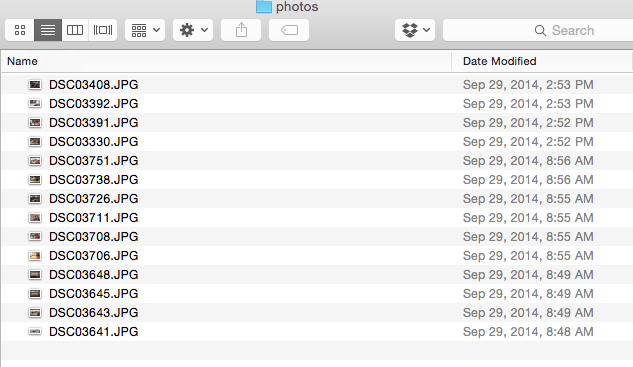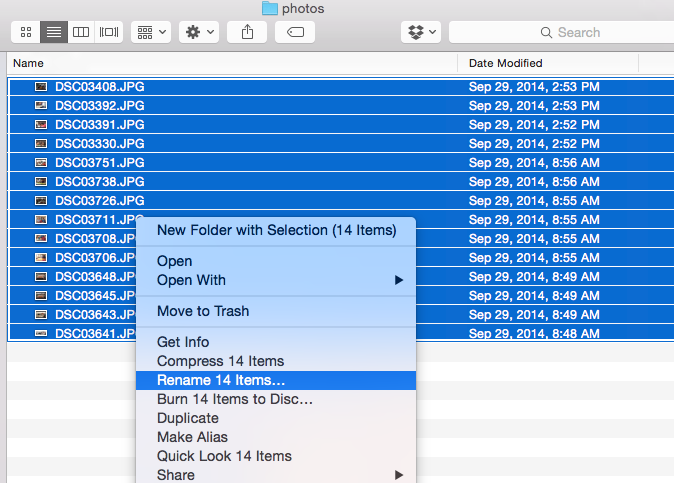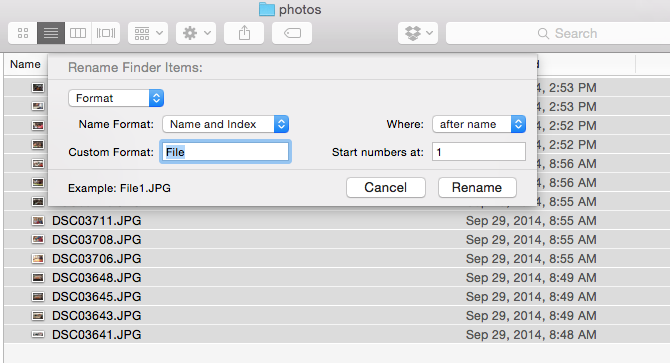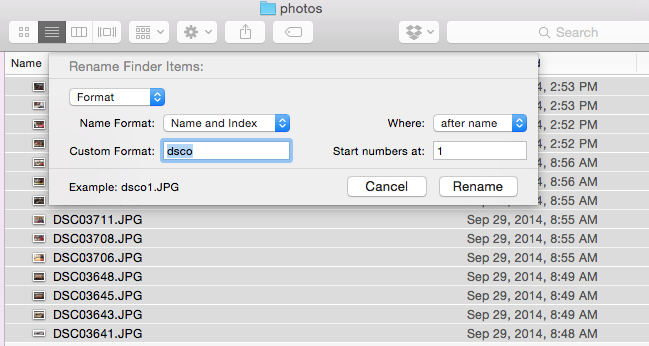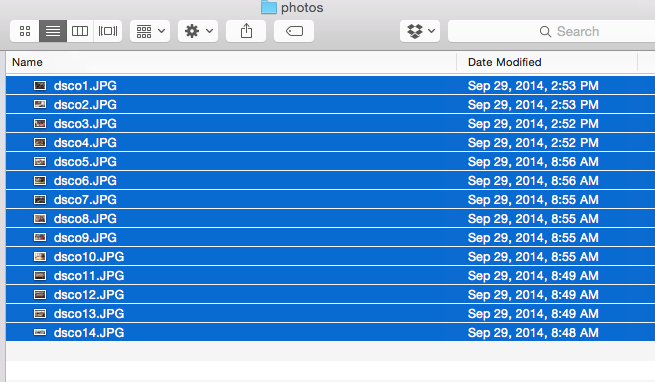We required apps to rename multiple files prior to the Yosemite version. Here is a step by step version to rename multiple files in Yosemite.
1. Get to the folder where you want to batch rename the files or move the require files into an alternate folder just incase.
2. Select the files and right click on them to get the below option.
3. Once you click “Rename” select the format option which gives you a custom format for the filename and a number to start from.
4. Enter the required filename, shown here as “dsco” and start number is “1”.
5. Hit Rename and all the files have their names changes immediately.